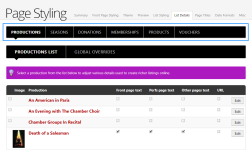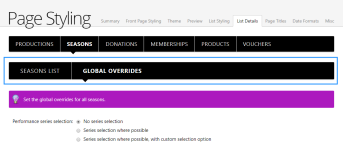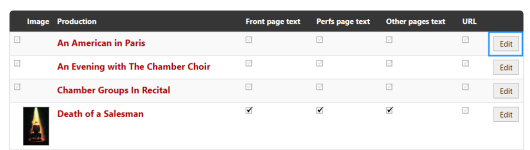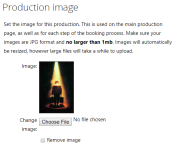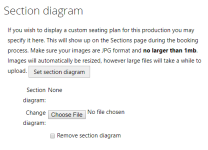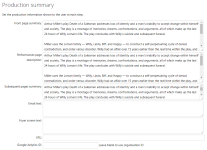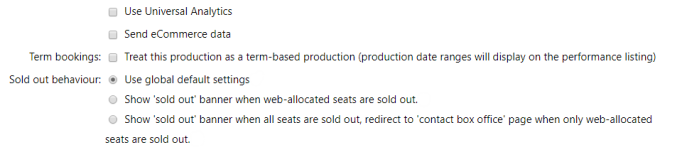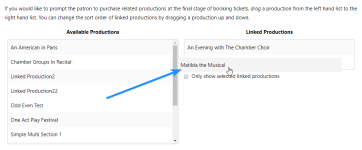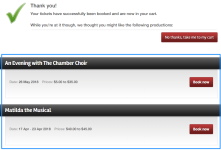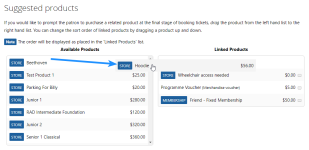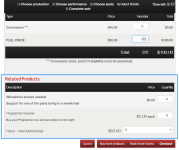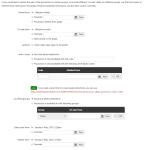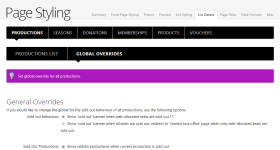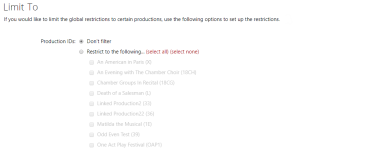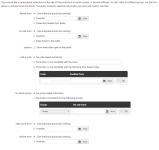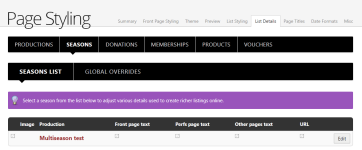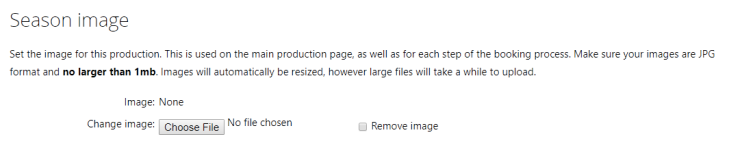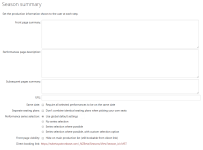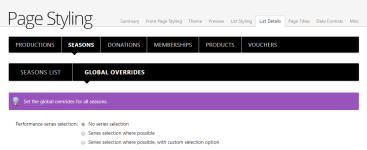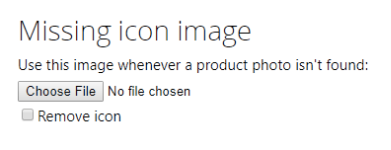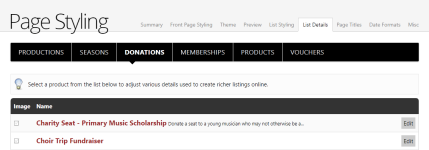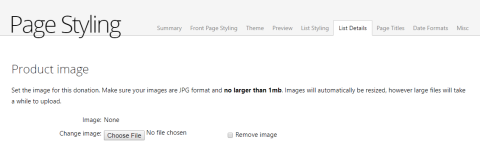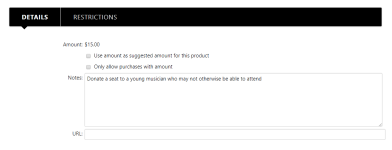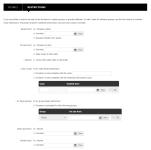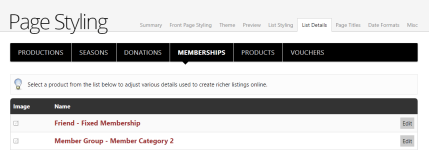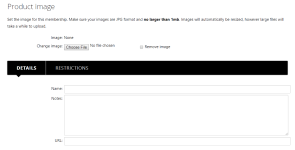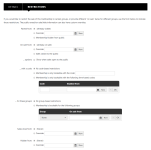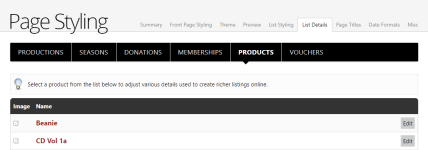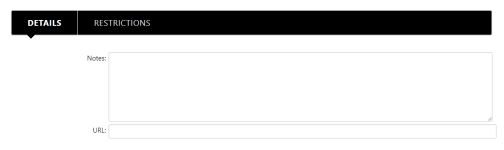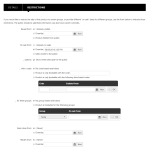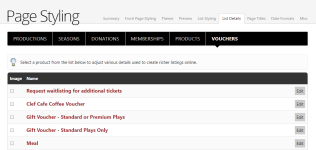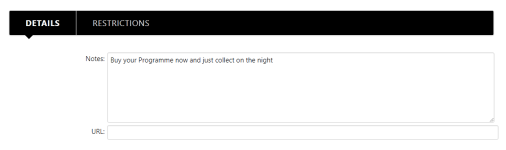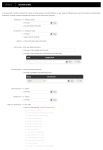List Details
The List Details tab has a line of buttons at the top for selecting a specific list. The options are: Productions, Seasons, Donations, Memberships, Products and Vouchers.
Some selected lists will have an additional row of button options, as in this example showing buttons for Productions List and Global Overrides.
When viewing the list, the far right of each row has an Edit button. Click this to change the details for the selected list item.
Once configured, additional checkboxes may become available for selection from the list view.
Productions List Details
The production list details screen contains a comprehensive list of settings for the selected production. When editing is complete, click the Save Changes button in the bottom right corner of the screen, then click the browser's 'back' button or the List Details tab to return to the Productions List.
Production Image
The Production image can be customised for each production. There is information provided to guide selection of the image. Click the Choose File button to locate and select the production image. Tick the Remove image box to discard the currently selected image.
Section Diagram
A Section diagram can be provided for the production. There is information provided to guide selection of the image. Click the Choose File button to locate and select the section diagram image. Tick the Remove section diagram box to discard the currently selected diagram. The Set section diagram button takes you straight to the Web Settings > Seats > Section diagram options settings.
Production summary
The Production summary allows for different text to be associated with different stages of the booking process, so that different amounts of detail can be provided in these different places:
- Front page summary
- Performances page description
- Subsequent pages summary
- Email text
- Foyer screen text
You can also supply a production-specific website URL and Google Analytics ID.
Ticking Use Universal Analytics will make use of Google's Universal Analytics, if you have upgraded to get more information and better insights.
Send eCommerce data will also make use of this data for analytics.
For Term bookings, Treat this production as a term-based production will do what it says parenthetically: production date ranges will display on the performance listing.
You can also specify the Sold out behaviour:
- Use global default settings
- Show 'sold out' banner when web-allocated seats are sold out
- Show 'sold out' banner when all seats are sold out, redirect to 'contact box office' page when only web-allocated seats are sold out
Suggested Productions and Products
Each production can have customised Suggested Productions & Products. These allow for other productions and products to be suggested to the purchaser after they have booked seats to the original production.
For suggested productions, drag from the list of Available Productions to the Linked Productions.
When completing the booking, the last screen will offer the linked productions as suggestions, along with a No thanks, take me to my cart button.
Similarly for Suggested products, drag from the Available Products list to the Linked Products.
The Related Products will appear at the bottom of the window where the patron identifies the book types for each ticket.
Both suggested productions or suggested products linked lists can have items removed by dragging them back to the 'available' list. You can reorder items by dragging them up or down in the list.
You can customise Production Restrictions to restrict sales for the selected production to certain groups, or to provide different 'on sale' dates to different groups. There are also custom overrides for the public reveal date, on-sale date and hide information date.
Reveal from lets you choose to use the existing production reveal date, to Override it with a new date, or to make the Production hidden from public.
On sale from lets you choose between the existing production on-sale date, to Override it with a new date, or to make the production Sales closed to the public. The ...options: Show when sales open to the public will screen the availability date when sales are currently closed.
The ...with a code: options provide the ability to restrict sales to people provided with a special code. There is a time-based code to make it possible to open up for sales using the code automatically at a certain date.
A website URL is provided that can be sent to people who will be able to use the special code to purchase tickets for the production.
The ...for these groups options provide the ability to restrict sales to registered patrons who are part of particular groups. There is also the ability to make this a time-based option, automatically opening up sales to the group at a specific date.
You can configure the Sales close from and Hidden from dates to make historic productions disappear from the website.
Productions Global Overrides
Global overrides set the behaviour for all the productions that have not been otherwise configured.
General Overrides
The Sold out behaviour options determine what is displayed on the website when seats allocated to web sales have been sold and when the 'sold out' banner is added to the production.
The Sold Out Productions checkbox, when ticked, will show related productions when the selected production has sold out.
Global Restrictions
The last set of options controls when productions are visible on the website, when they go on sale, and if you need a special code or to be part of a group to book tickets.
The Limit To settings determine if these restrictions apply to all productions, or only a selected subset.
Reveal from lets you choose to use the existing production reveal date, to Override it with a new date, or to make the Production hidden from public.
On sale from lets you choose between the existing production on-sale date, to Override it with a new date, or to make the production Sales closed to the public. The ...options: Show when sales open to the public will screen the availability date when sales are currently closed.
The ...with a code: options provide the ability to restrict sales to people provided with a special code. There is a time-based code to make it possible to open up for sales using the code automatically at a certain date.
A website URL is provided that can be sent to people who will be able to use the special code to purchase tickets for the production.
The ...for these groups options provide the ability to restrict sales to registered patrons who are part of particular groups. There is also the ability to make this a time-based option, automatically opening up sales to the group at a specific date.
You can configure the Sales close from and Hidden from dates to make historic productions disappear from the website.
Seasons List Details
Click the Edit button for a selected season to change the details for the season.
The Seasons List details screen contains a comprehensive list of settings for the selected production. When editing is complete, click the Save Changes button in the bottom right corner of the screen, then click the browser's 'back' button or the List Details tab to return to the Seasons List.
Season image
The Season image can be customised for each production. There is information provided to guide selection of the image. Click the Choose File button to locate and select the season image. Tick the Remove image box to discard the currently selected image.
Season summary
The Season summary allows for different text to be associated with different stages of the booking process, so that different amounts of detail can be provided in these different places:
- Front page summary
- Performances page description
- Subsequent pages summary
You can also supply a season-specific website URL.
Tick Same date to force all the patron's selected season performances to be on the same date.
Separate seating plans will show seating plans for each performance, even when seating plans are identical. When unticked, identical seating plans are combined to make it faster and easier for patrons to select their preferred seats.
You can customise the Performance series selection to use the global default settings or amend the options for the selected season.
Tick Front page visibility to hide the season from the main production list on the home page. The season can still be booked from the provided Direct booking link.
Seasons Global Overrides
All seasons will use the Global Overrides Performance series selection option unless otherwise set for a specific season.
Donations List Details
Missing icon image
Select an image file that will be used when one has not been set up for a donation. Click the Choose File button to locate and select the donation image. Tick the Remove image box to discard the currently selected image.
Click the Edit button for a selected donation to change its details.
Product image
Select an image to represent the donation. There is information provided to guide selection of the image. Click the Choose File button to locate and select the donation image. Tick the Remove image box to discard the currently selected image.
Donation Details
The donation Amount is set from Administration where the donation product is created. Here you can enable or disable the following options:
- Use amount as suggested amount for this product
- Only allow purchases with amount
Notes are displayed to explain the purpose of the donation, or anything else associated with the donation you want to communicate to the patrons donating.
URL is a place for a custom webpage for the donation fundraiser.
Donation Restrictions
Reveal from lets you choose to use the existing donation reveal date, to Override it with a new date, or to make the Donation hidden from public.
On sale from lets you choose between the existing donation on-sale date, to Override it with a new date, or to make the donation Sales closed to the public. The ...options: Show when sales open to the public will screen the availability date when sales are currently closed.
The ...with a code: options provide the ability to restrict donations to people provided with a special code. There is a time-based code to make it possible to open up for donations using the code automatically at a certain date.
The ...for these groups options provide the ability to restrict donations to registered patrons who are part of particular groups. There is also the ability to make this a time-based option, automatically opening up sales to the group at a specific date.
You can configure the Sales close from and Hidden from dates to make historic donation drives disappear from the website.
Memberships List Details
Missing icon image
Select an image file that will be used when one has not been set up for a donation. Click the Choose File button to locate and select the donation image. Tick the Remove image box to discard the currently selected image.
Click the Edit button for a selected membership to change its details.
Product image
Select an image to represent the membership. There is information provided to guide selection of the image. Click the Choose File button to locate and select the membership image. Tick the Remove image box to discard the currently selected image.
Membership Details
Edit the Name for the membership. Add Notes about the membership, and provide a URL for more information about the membership.
Membership Restrictions
Reveal from lets you choose to use the existing membership reveal date, to Override it with a new date, or to make the Membership hidden from public.
On sale from lets you choose between the existing membership on-sale date, to Override it with a new date, or to make the membership Sales closed to the public. The ...options: Show when sales open to the public will screen the availability date when sales are currently closed.
The ...with a code: options provide the ability to restrict memberships to people provided with a special code. There is a time-based code to make it possible to open up for memberships using the code automatically at a certain date.
The ...for these groups options provide the ability to restrict memberships to registered patrons who are part of particular groups. There is also the ability to make this a time-based option, automatically opening up memberships to the group at a specific date.
You can configure the Sales close from and Hidden from dates to make historic membership offers disappear from the website.
Products List Details
Missing icon image
Select an image file that will be used when one has not been set up for a product. Click the Choose File button to locate and select the product image. Tick the Remove image box to discard the currently selected image.
Click the Edit button for a selected product to change its details.
Product image
Select an image to represent the product. There is information provided to guide selection of the image. Click the Choose File button to locate and select the product image. Tick the Remove image box to discard the currently selected image.
Product Details
Add Notes about the product, and provide a URL for more information about the product.
Product Restrictions
Reveal from lets you choose to use the existing product reveal date, to Override it with a new date, or to make the Product hidden from public.
On sale from lets you choose between the existing product on-sale date, to Override it with a new date, or to make the product Sales closed to the public. The ...options: Show when sales open to the public will screen the availability date when sales are currently closed.
The ...with a code: options provide the ability to restrict sales to people provided with a special code. There is a time-based code to make it possible to open up for sales using the code automatically at a certain date.
The ...for these groups options provide the ability to restrict sales to registered patrons who are part of particular groups. There is also the ability to make this a time-based option, automatically opening up sales to the group at a specific date.
You can configure the Sales close from and Hidden from dates to make historic products disappear from the website.
Vouchers List Details
Missing icon image
Select an image file that will be used when one has not been set up for a voucher. Click the Choose File button to locate and select the voucher image. Tick the Remove image box to discard the currently selected image.
Click the Edit button for a selected product to change its details.
Product image
Select an image to represent the voucher. There is information provided to guide selection of the image. Click the Choose File button to locate and select the voucher image. Tick the Remove image box to discard the currently selected image.
Voucher Details
Add Notes about the product, and provide a URL for more information about the product.
Voucher Restrictions
Reveal from lets you choose to use the existing voucher reveal date, to Override it with a new date, or to make the Voucher hidden from public.
On sale from lets you choose between the existing voucher on-sale date, to Override it with a new date, or to make the voucher Sales closed to the public. The ...options: Show when sales open to the public will screen the availability date when sales are currently closed.
The ...with a code: options provide the ability to restrict voucher sales to people provided with a special code. There is a time-based code to make it possible to open up for sales using the code automatically at a certain date.
The ...for these groups options provide the ability to restrict voucher sales to registered patrons who are part of particular groups. There is also the ability to make this a time-based option, automatically opening up sales to the group at a specific date.
You can configure the Sales close from and Hidden from dates to make historic vouchers disappear from the website.